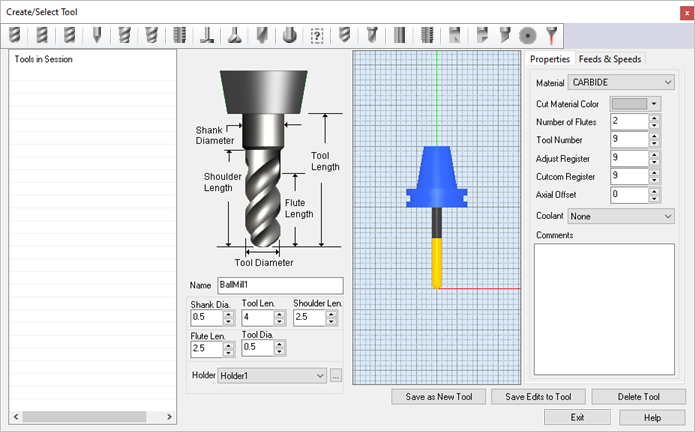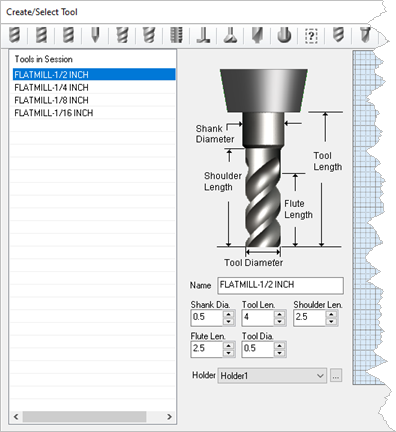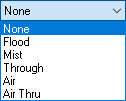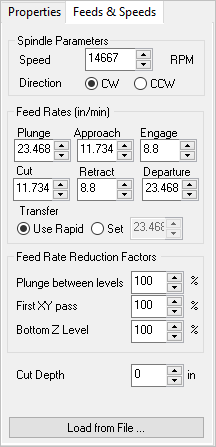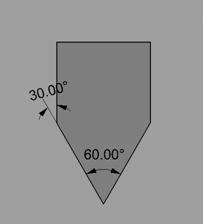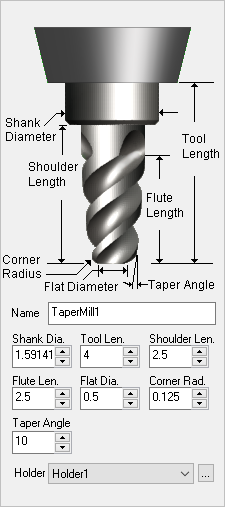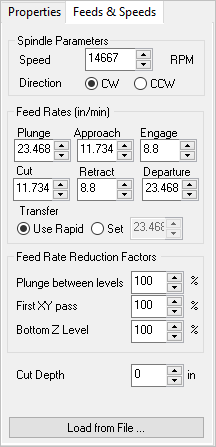 The Feeds & Speeds tab The Feeds & Speeds tab located next to Properties tab allows you to set feeds and speeds for each tool.
Refer to the Feeds and Speeds section for additional information.
Spindle Parameters
Speed
This is the rotational Speed (S) of the milling spindle expressed in RPM.
Direction
This determines the direction of spindle rotation and can be set to Clockwise (CW) or Counter Clockwise (CCW).
Feed Rates (in/mm)
Plunge
This is the rate is the feed before the tool starts to engage in material. This is always vertical.
Approach
This is the Approach (Af) feedrate (in Units/Min) used to prepare the cutter just before it starts to Engage into material for cutting. Approach motions are dependent on the method of machining.
Engage
This is the feedrate used when the tool is performing an engage move. TURN Module sets this value to be 75% of the cutting speed.
Cut
This is the feedrate used when the tool is cutting material.
Retract
This is the feedrate used when the tool is performing a retract move away from material. TURN Module sets this also to 75% of the cutting speed.
Departure
This is the Departure (Df) feedrate (in Units/Min) used when the tool is Departing from the material.
Transfer
This is the Transfer (Tf) feedrate (in Units/Min) used for Transfer motions. If you select Use Rapid the posted G-Code will output a rapid motion (G0) with no feed rate. Note: For more accurate machining time estimates, use the Set option and enter the feed rate to use.
Feed Rate Reduction Factors
Plunge Between Levels
This is a percentage of the Cut (Cf) feedrate to use when the tool is plunging between Z levels.
First XY Pass
This is a percentage of the Cut (Cf) feedrate to use on the first XY cut motion when the toolpath uses the full width of the cutter.
Bottom Z Level
Here you can specify the percentage of the Cut (Cf) Feed Rate to use for the Bottom Z Level. This could be the bottom of a pocket operation or the bottom of a profile operation. This applies to any toolpath with levels.
Cut Depth
 You can set the Cut Depth specific for each tool you create. If you set this value here, you will see a Depth From Tool icon next to the Rough Depth/Cut parameter in the Cut Levels tab of each operation where it applies. Selecting the icon will use this value for Rough Depth/Cut. If Cut Depth is left at 0 in this dialog, the icon will not appear in the Cut Levels tab. You can set the Cut Depth specific for each tool you create. If you set this value here, you will see a Depth From Tool icon next to the Rough Depth/Cut parameter in the Cut Levels tab of each operation where it applies. Selecting the icon will use this value for Rough Depth/Cut. If Cut Depth is left at 0 in this dialog, the icon will not appear in the Cut Levels tab.
Load from File
This button allows you to load Feeds & Speed values from a saved Feeds & Speeds Table file.
|
![]() To create a tool, you either selects the Create/Edit Tool option under the Tools tab in Machining Objects Browser or alternatively by selecting the Create/Edit/Select Tool button under the Tool tab in the machining operation. This brings up the following dialog box that you can utilize to create and edit tool definitions.
To create a tool, you either selects the Create/Edit Tool option under the Tools tab in Machining Objects Browser or alternatively by selecting the Create/Edit/Select Tool button under the Tool tab in the machining operation. This brings up the following dialog box that you can utilize to create and edit tool definitions.