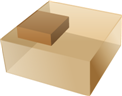![]() It is typical to need the ability to position stock geometry in some geometric relationship with the part geometry. A typical scenario is that you have modeled the part with a pre-determined origin. In such cases it would be desirable to locate the stock with respect to the already positioned part without having to go through actually calculating the transformation delta values.
It is typical to need the ability to position stock geometry in some geometric relationship with the part geometry. A typical scenario is that you have modeled the part with a pre-determined origin. In such cases it would be desirable to locate the stock with respect to the already positioned part without having to go through actually calculating the transformation delta values.
This dialog can be invoked by selecting Align and Align Stock from Program tab under the Machining Browser. 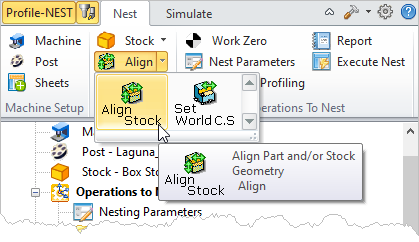 Machining Browser: Align Stock menu item |
Once both part and stock geometry are loaded, use this dialog to perform the relative positioning. Both Z and XY alignment of different faces of the part with respect to the stock are possible. Select the necessary alignment options using the appropriate radio buttons in this dialog. 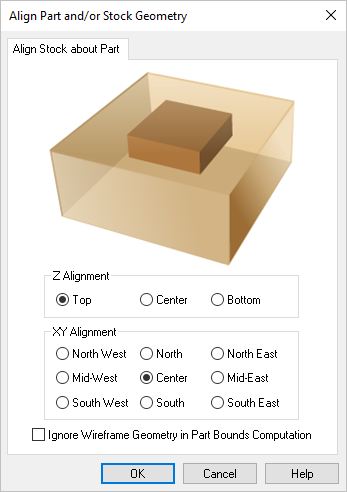 Dialog Box: Align Part and/or Stock Geometry |
Top Specify the Z Alignment of the Stock to be at the Top of the part. The Stock preview will be dynamically updated on your screen.  Align at Top Center Specify the Z Alignment of the Stock to be at the Center of the part. The Stock preview will be dynamically updated on your screen.  Align at Center Bottom Specify the Z Alignment of the Stock to be at the Bottom of the part. The Stock preview will be dynamically updated on your screen.  Align at Bottom |
North West Specify the XY Alignment of the Stock to be at the North West of the part. The Stock preview will be dynamically updated on your screen.
North Specify the XY Alignment of the Stock to be at the North of the part. The Stock preview will be dynamically updated on your screen.
North East Specify the XY Alignment of the Stock to be at the North East of the part. The Stock preview will be dynamically updated on your screen.
Mid-West Specify the XY Alignment of the Stock to be at the Mid West of the part. The Stock preview will be dynamically updated on your screen.
Center Specify the XY Alignment of the Stock to be at the Center of the part. The Stock preview will be dynamically updated on your screen.
Mid-East Specify the XY Alignment of the Stock to be at the Mid East of the part. The Stock preview will be dynamically updated on your screen.
South West Specify the XY Alignment of the Stock to be at the South West of the part. The Stock preview will be dynamically updated on your screen.
South Specify the XY Alignment of the Stock to be at the South of the part. The Stock preview will be dynamically updated on your screen.
South East Specify the XY Alignment of the Stock to be at the South East of the part. The Stock preview will be dynamically updated on your screen.
|
If you check the box Ignore Wireframe Geometry in Part Bounds Computation, any wireframe geometry in your part will be ignored when calculating the Part Bounds. |