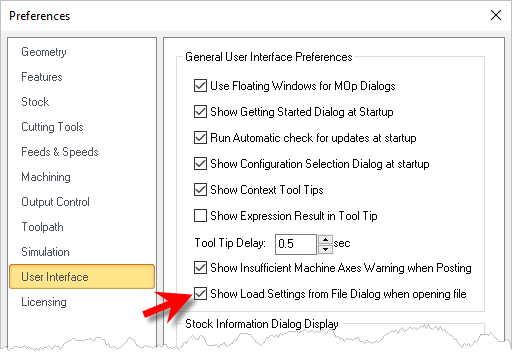If you do not see your post displayed in the Set Post-Processor Options dialog it means that the dialog either cannot locate your post definition folder or that your post definition file is not located in the folder that is defined in this dialog. The common cause of this occurring is that you likely opened a part file that had a post definition file that was located in a different folder.
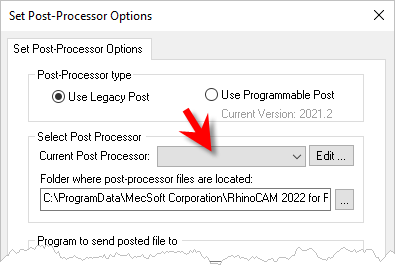
If you see the following dialog when you open an existing part file, it means that the file you are opening has different CAM preferences set the what is currently the default settings. Review the steps outlined below.
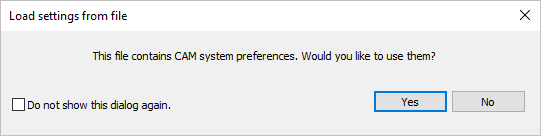
1.It is a good practice to always pick Yes from this dialog. You can also check the box Do not show this dialog again and then pick Yes. Then from now on if the file had CAM preferences they will always be located with the file.
2.If for some reason, you checked the to Do not show this dialog again, but select No and you want the dialog to display again, there is a setting for that.
3.From the Machining Browser select the CAM Preferences icon to display the CAM Preferences dialog.
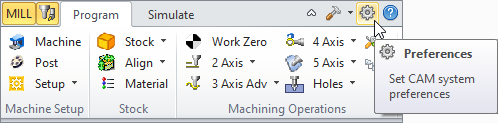 Set CAM System Preferences menu item
|
4.Select User Interface from the left side of the dialog.
5.Then check the box Show Load Settings from File Dialog when opening file.
|
6.Pick OK to accept the changes and close the dialog.
7.Now when you open an older file, the dialog will display, and pick No (do not load settings from the file) and the current post will display in the Set Post-Processor Options dialog.