Use this menu to change the configuration of viewport layouts. A viewport is the section of the screen that displays what a camera would see if it were positioned at a particular location and orientation. The camera will see all the geometry and other objects currently in view with correct lighting and color. The view can be changed by panning or rotating.
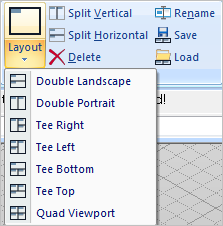 Viewport Menu |
Viewports Right-click Menu |
Viewports have titles like Top, Right, Left, and Iso (Isometric). The way that the construction plane is aligned is also associated with each different title. For example, both Top and Iso have the construction plane in the z-plane; meanwhile, Left and Right have the construction plane in the y-plane, and Front and Back have the construction plane in the x-plane. Each of the named views has a starting position and orientation. These positions correspond to the name (i.e. Top is on top of the model, at a large z position (0, 0, big +z). Both the icons and the names suggest looking at a model (a house) from the top, left, right, front, and back. To distinguish between left and right, notice the little chimney on top of the house. It is visible from one side but not the other. The viewport will always start in the same location. It is possible that objects may be visible in one view but out of view in another. When you change views, some objects won’t appear, but they are still there. Multiple viewports can be displayed at the same time. Commonly used configurations can be selected with the toolbar button. Selecting one of these buttons immediately changes the view port configuration. While some objects might suddenly become out-of-view, they are still there. Panning or rotating any view should allow them to be seen. Viewport menu can also be invoked when you right mouse button click on any viewport title. |