In order to use machining regions in a Profile operation, they must first be selected and made active. This can be done in several ways.
Here are the types of machining regions you can choose from: 1.Part Regions 2.Avoid Regions |
Once a Profile operation is created, new regions can be selected or existing regions can be removed from the operation as well. To edit the list of regions used in an existing Profile operation, expand the folder corresponding to the Profile operation in the Machining Browser window. Then double-click on the Control Geometry icon (1) or on the Profile operation folder (2). This will display the Control Geometry tab for that operation. 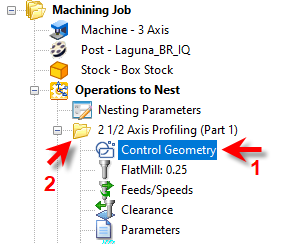 To Edit Control Geometry Now you can edit the list of regions using: •Remove All to remove all the selected regions. •Move Up/Move Down - these allow you to move a selected Drive Region Up or Down in the list •Remove Active by selecting a region from the list of Selected Machining Region(s) •Select regions using the Select buttons in the dialog. |
The display of the regions in the part file can be toggled on/off using the layer manager. |
VisualCAD allows you to save regions in an external ASCII file. Such a file can then be loaded into any part file to generate machining operations. To access the Export and the Import functions look under the File menu bar entry. |
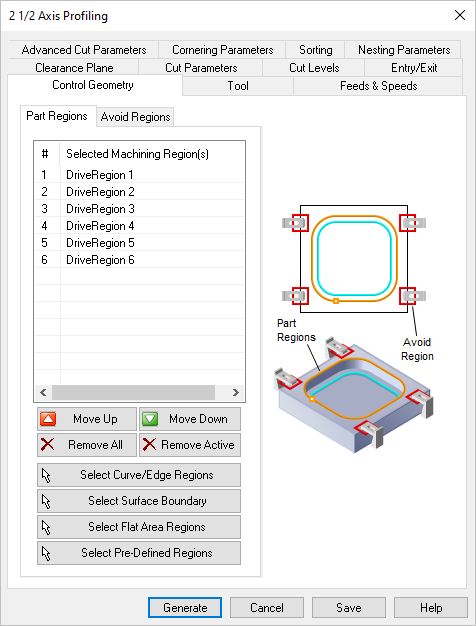 Profile Operation Dialog Box: Control Geometry tab |