![]() This allows selection of material for Stock geometry. User can select a material from the available list of materials. Selecting a material displays the texture for the material. This texture is applied to stock geometry and can be displayed during simulation.
This allows selection of material for Stock geometry. User can select a material from the available list of materials. Selecting a material displays the texture for the material. This texture is applied to stock geometry and can be displayed during simulation.
This dialog can be invoked by selecting Material from Program tab under the Machining Browser. 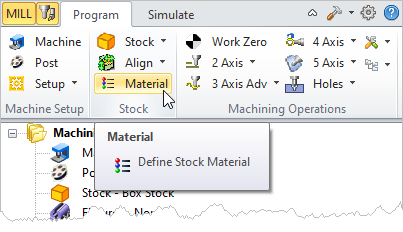 Machining Browser: Material menu item - Premium Configuration shown |
Choose Stock Material dialog appears as shown below. 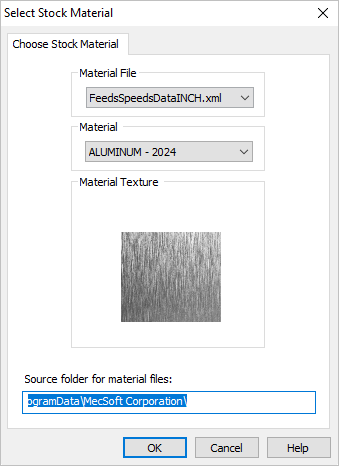 Dialog Box: Select Stock Material |
This points to file where all materials are defined. This xml contains the list of materials, texture, feeds and speeds. The file is located under Materials folder in VisualCAM. (C:\ProgramData\MecSoft Corporation\VisualCAM 20xx\Materials). The Materials folder contains the following files •FeedsSpeedsDataINCH.xml •FeedsSpeedsDataMM.xml If part unit is set to Inches, VisualCAM automatically loads FeedsSpeedsDataINCH.xml and when part unit is set to MM, FeedsSpeedsDataMM.xml is loaded. The material file is an .xml file format, which can be edited using any text editor to add newer materials. See Feeds and Speeds for information on the format of the material file and adding new materials. |
This lists all materials available in the selected Material File. Selecting a Material from the list displays the material name and material texture. |
A preview of the Material Texture is displayed for reference. |
 Material Texture (MILL) |