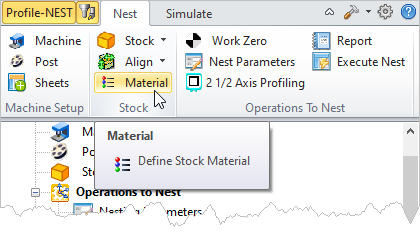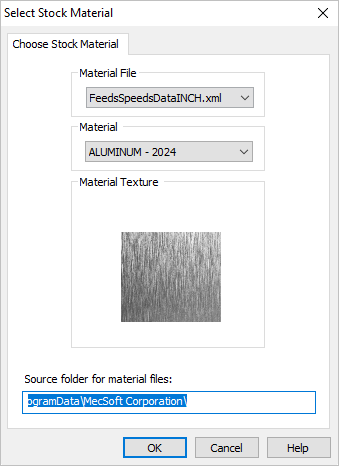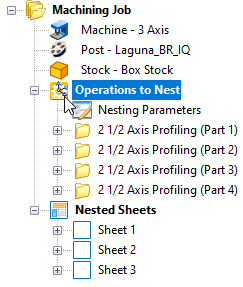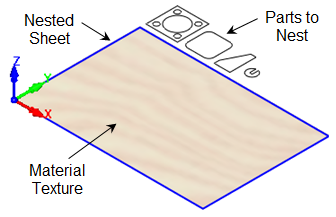This allows you to assign a Material for Stock geometry. You can select a material from the available list of materials. Each Material has a texture that is applied to the stock geometry and can be displayed during simulation. Material is also used as a variable within the Feeds & Speeds Calculator.
This allows you to assign a Material for Stock geometry. You can select a material from the available list of materials. Each Material has a texture that is applied to the stock geometry and can be displayed during simulation. Material is also used as a variable within the Feeds & Speeds Calculator.
This dialog can be invoked by selecting Material from Program tab under the Machining Browser.
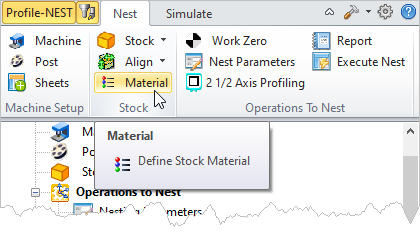 Machining Browser: Material menu item |
Choose Stock Material dialog appears as shown below.
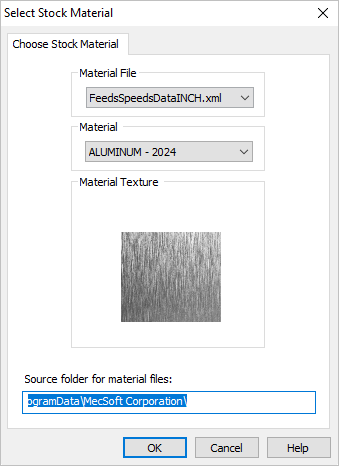 Dialog Box: Select Stock Material
This points to file where all materials are defined.
This xml contains the list of materials, texture, feeds and speeds. The file is located under Materials folder in VisualCAM. (C:\ProgramData\MecSoft Corporation\VisualCAM 20xx\Materials).
The Materials folder contains the following files
•FeedsSpeedsDataINCH.xml •FeedsSpeedsDataMM.xml If part unit is set to Inches, VisualCAM automatically loads FeedsSpeedsDataINCH.xml and when part unit is set to MM, FeedsSpeedsDataMM.xml is loaded.
The material file is an .xml file format, which can be edited using any text editor to add newer materials.
See Feeds and Speeds for information on the format of the material file and adding new materials.
|
This lists all materials available in the selected Material File. Selecting a Material from the list displays the material name and material texture.
|
A preview of the Material Texture is displayed for reference.
|
|
 Once you have defined a Material, click the Material Texture Visibility icon under Program or Simulate tab in Machining Browser to display the texture applied to the stock model. Once you have defined a Material, click the Material Texture Visibility icon under Program or Simulate tab in Machining Browser to display the texture applied to the stock model.
Note that the Material texture only displayed when Machining Job or the Operations to Nest is selected from the Machining Browser.
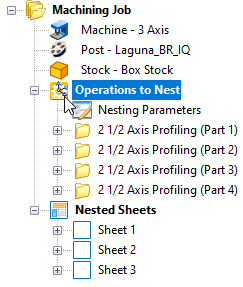 Operations to Nest (Setup) |
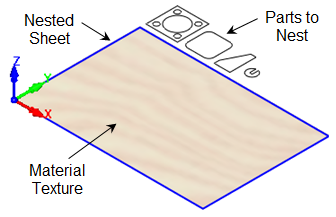 Material Texture Displayed |
|
![]() This allows you to assign a Material for Stock geometry. You can select a material from the available list of materials. Each Material has a texture that is applied to the stock geometry and can be displayed during simulation. Material is also used as a variable within the Feeds & Speeds Calculator.
This allows you to assign a Material for Stock geometry. You can select a material from the available list of materials. Each Material has a texture that is applied to the stock geometry and can be displayed during simulation. Material is also used as a variable within the Feeds & Speeds Calculator.