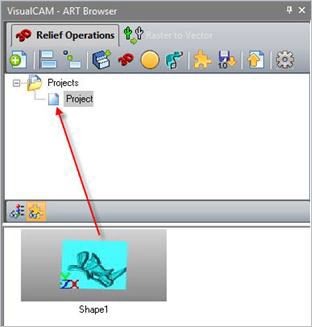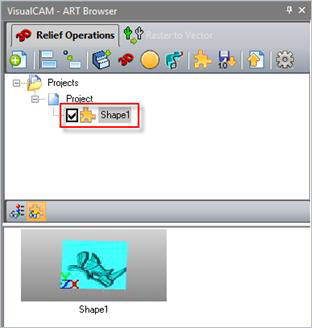![]() Selecting the Load Shape Library icon brings up the Open dialog which allows you to select shapes (.slb files) that have been previously saved to a Shape Library. To load the shape, simply select the desired shape (.slb file) and click Open button.
Selecting the Load Shape Library icon brings up the Open dialog which allows you to select shapes (.slb files) that have been previously saved to a Shape Library. To load the shape, simply select the desired shape (.slb file) and click Open button.
You will then be able to view the shape within the ART Browser after it has been selected from the Open dialog and clicking Open button.
|
There must be a project already created before dragging and dropping the shape to the Projects tree. To add the shape to the Projects tree, drag and drop the shape to the preferred project as shown in the image below. 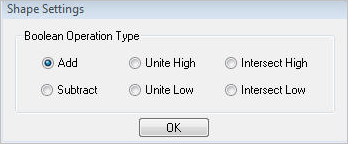 Dialog Box: Shape Settings Once the shape is dragged to the project tree, the dialog shown box will appear to allow you to select the Boolean operation type to use to incorporate the shape into the project. You can select the desired radio button depending on the type of Boolean they wish to use. |