![]()
![]()
![]()
![]() There are 4 preset Iso Views to choose from. Selecting one of the 4 icons changes the currently active viewport to the assigned Iso View direction. Note that if geometry is not at the origin, it might be out of view after an Iso View is selected.
There are 4 preset Iso Views to choose from. Selecting one of the 4 icons changes the currently active viewport to the assigned Iso View direction. Note that if geometry is not at the origin, it might be out of view after an Iso View is selected.
 Iso View 1 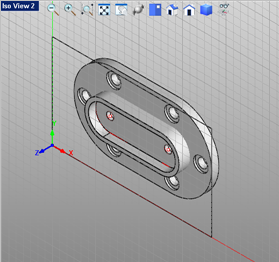 Iso View 2 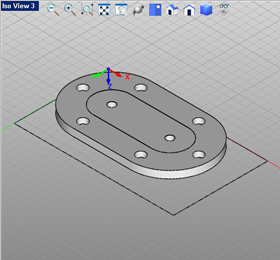 Iso View 3 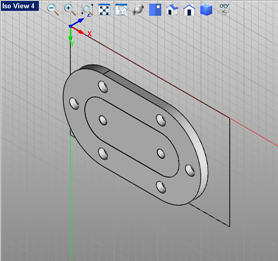 Iso View 4 |