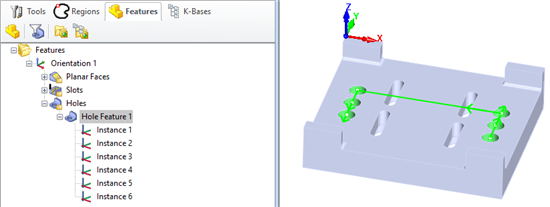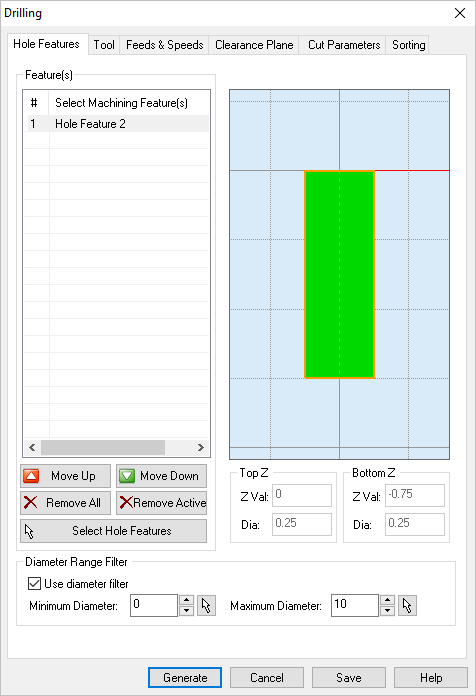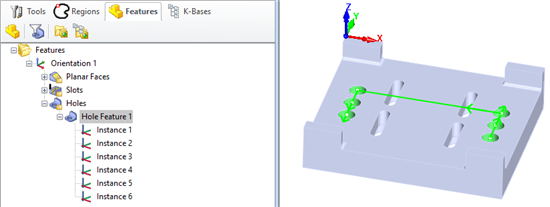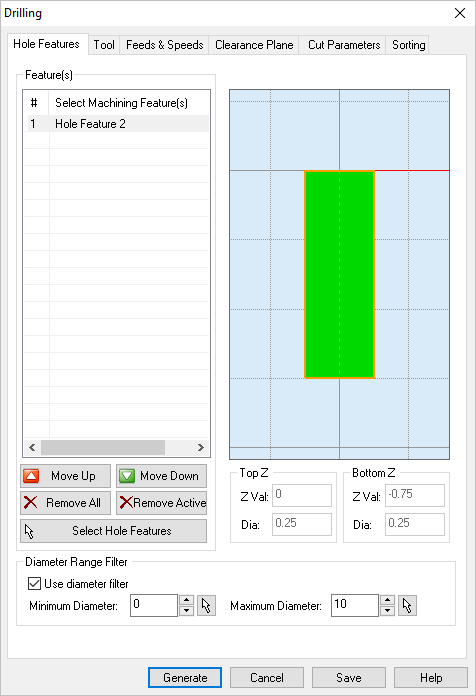The Hole Feature that "drives" this operation will be listed here. You can use the Move Up and Move Down buttons to move a selected Hole Feature up/down in the list. Refer to the Features tab of the Machining Objects Browser for information on setting up operations from Hole Features.
Move Up
This button moves the selected item up (i.e., higher) in the list. Items are machined in the order listed.
Move Down
This button moves the selected item down (i.e., lower) in the list. Items are machined in the order listed.
Remove All
Pick this button to Remove All Regions from the list. The geometry itself is not deleted from the part model.
Remove Active
Pick this button to Remove the selected Active region from the list. You can select multiple Regions from the list using the Ctrl key and then pick this button to remove them all. The geometry itself is not deleted from the part model.
Select Drill Points/Circles
This will minimize the dialog and prompt you to Select Features for the operation. From your part model, select one or more features you want to machine. (Note: Features will highlight on the part as you move the mouse cursor over them.) After confirming your selection the dialog will re-appear with your features listed. Machining Features can be created using the options on the Features tab of the Machining Objects Browser.
|