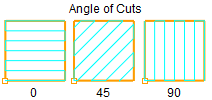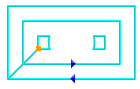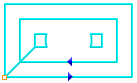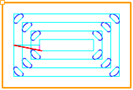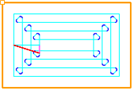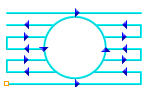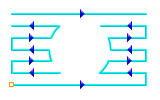The following Cut Parameters tab allows you to define the cut parameters for the current Pocketing operation. You can set Global Parameters, Cut Pattern, Cut Direction and the Stepover Distance via this tab of the operation dialog. The Global Parameters section allows you to set the tolerance value to be used in machining. A uniform thickness or stock that needs to be left around the part can also be specified here. Refer to each option below.
Pocketing, 2½ Axis Pocketing, 4 Axis |
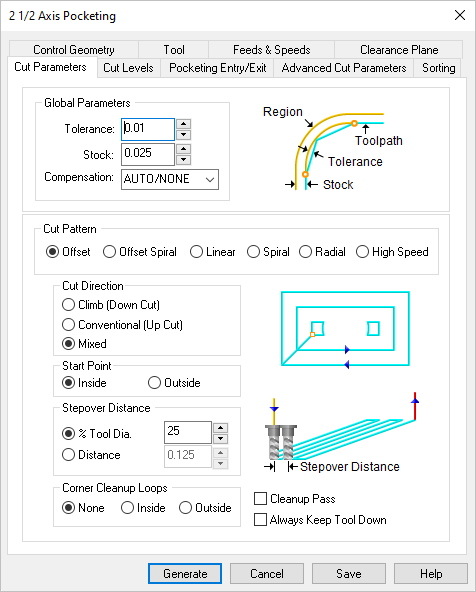 Dialog Box: Cut Parameters tab, Pocketing Operations |
This is the allowable deviation from the actual part geometry plus the Stock allowance (if any). In 2 Axis methods, this Tolerance is applied to XY motions only. 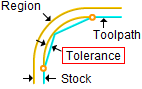 Tolerance
Stock This is the thickness of the layer that will remain on top of the part after the toolpath is complete. Roughing operations generally leave a thin layer of stock. For finishing operations this value is zero. 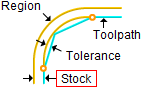 Stock This enables cutter compensation. The compensation direction, left or right, is determined by the Cut Direction selected (Climb or Conventional). |
Select Offset and the tool will traverse in successive uniform offsets of the part shape starting from the Inside or Outside depending on the Start Point selection.
Select Offset Spiral and the tool will traverse in a spiral pattern with successive offsets of the part shape starting from the Inside or Outside depending on the Start Point selection. 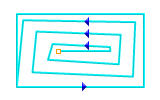 Offset Spiral Select Linear and the tool will traverse in a Linear cut beginning at the Top or Bottom depending on the Start Point selection. 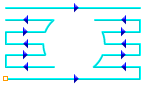 Linear Select Circular Spiral and the tool will follow a circular path starting from the Inside or Outside depending on the Start Point selection. 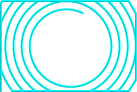 Spiral Cut Pattern Select Radial and the tool will cut in a radial pattern starting from the Inside or Outside depending on the Start Point selection.  Radial Select High Speed to add progressive arc-shaped passes that reduces tool pressure and keeps chip load more consistent, allowing for higher cut feedrates. 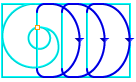 High Speed When the High Speed cut pattern is selected with a Start Point defined, a trochoidal motion is added between the Start Point and the start of the High Speed motion cut pattern. 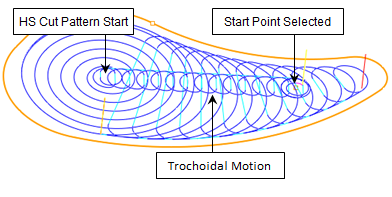 Trochoidal Start Cut Motion |
||||||||||||||||||||||||||||||||||||||||||||||||||||||||||||||||||||||||||||||||||||||||||||||||||||||||||||||||||
Select Climb (Down Cut) and the tool will be maintained in a downward motion into the stock.  Climb (Down Cut) Select Conventional (Up Cut) and the direction of the tool will be maintained in an upward motion out of the stock. 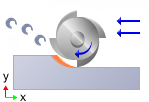 Conventional (Up Cut) Select Mixed and the direction of cutting is alternated between each parallel plane. This is a mixture of both Climb and Conventional cutting of the stock. 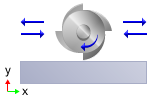 Mixed
Specify the Angle of Cuts (0-360) measured from the X Axis. This additional parameter is available for some operations when a linear cut pattern is used.
|
Lift Cut During the High Speed cut pattern use this parameter to lift the cutting tool during transfer motions. 0 (Zero) means that the tool will not list. Enter a positive value and the tool will lift this amount in +Z prior to executing a cut transfer motion. Feedrate Factor During the High Speed cut pattern use this parameter to control the feed rate when the cutting tool is lifting and plunging before and after each cut transfer motion. The value is a percentage of the Cut Feed (Cf) parameter for this operation (i.e., 50 = 50% of the (Cf) feed rate). |
Select this option if you want the starting locating for the cut pattern to begin at the bottom of the cut pattern (i.e., min Y). 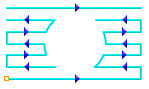 Start at Bottom Choose where you want the cut pattern to begin, Inside the pattern or Outside.
|
Specify the stepover distance for the current operation as a percentage of the active tool diameter (% Tool Dia) and then enter the percentage value. 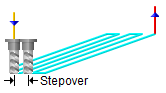 % Tool Dia. Specify the stepover for the current operation as an exact Distance and then enter the distance value in the field provided. 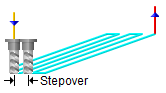 Distance |
Add cleanup loops at the corners of pocket areas. Select None, Inside or Outside. Refer to the illustrations below.
|
Automatically detect corners that the tool could not reach between cut level and add a toolpath based on the uncut area detected. Either Linear or Offset cut patterns are used in these areas.
|
When checked, the system tries, when possible, to keep the cutter in contact with the cut level plane while connecting all areas within a single machining region. Otherwise the cutter will retract and re-engage. |

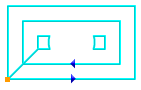
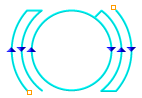
 One of the basic concepts to understand in any milling operation is
One of the basic concepts to understand in any milling operation is