The following Cut Parameters tab allows you to define the cutting parameters for the current 2½ Axis Hole Profiling operation. You can set Global, Cut Geometry, Cut Direction and Helix parameters from this tab of the dialog. The Global Parameters section allows you to set the tolerance value to be used in machining. Refer to each option below.
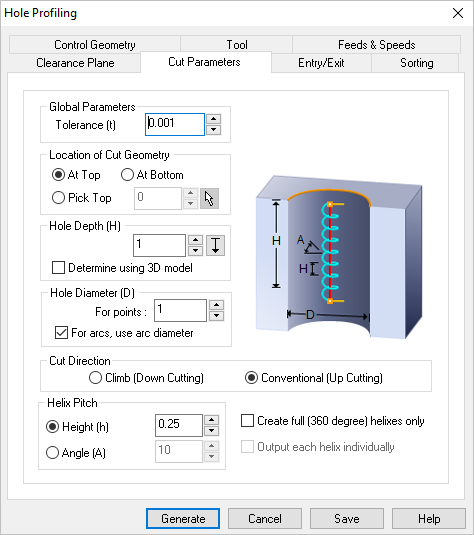 Dialog Box: Cut Parameters tab, 2½ Axis Hole Profiling Operations |
The Global Parameters section allows you to set the tolerance value to be used in machining.
Tolerance
This is the allowable deviation from the actual part geometry plus the Stock layer (if any).
 Tolerances play a vital role in both design engineering and digital manufacturing. In design, the goal is to allow the broadest tolerance range possible while meeting your design specifications. This is because, generally speaking, there is a direct correlation between tighter tolerances and higher manufacturing costs. Tolerances play a vital role in both design engineering and digital manufacturing. In design, the goal is to allow the broadest tolerance range possible while meeting your design specifications. This is because, generally speaking, there is a direct correlation between tighter tolerances and higher manufacturing costs.
Read the full article...
|
|
The Location of Cut Geometry can be set to At Top (top Z level), At Bottom (bottom Z level) or Pick Top (specifying the Z location) by entering a Z value location or by selecting the pick  button and selecting the point on the part. button and selecting the point on the part.
This uses the Z location of the selected Machining Feature/Region as the top of cut. The generated cuts will start at this Z location and cut down in Z to the specified total cut depth. At Top is typically used when you select the top edge as your machining region.
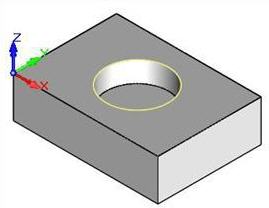 Feature/Region at Top 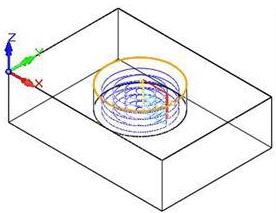 Feature/Region at Top - Toolpath |
This uses the Z location of the selected Machining Feature/Region as the bottom of cut. The generated cuts will be above the selected machining region and last cut would be at the Z location of the specified region. At Bottom is typically used when you select a pocket bottom at your machining region.
2½ Axis Facing Operation Examples:
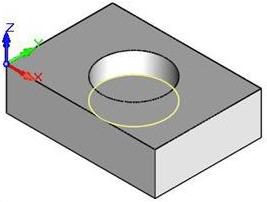 Feature/Region at Bottom 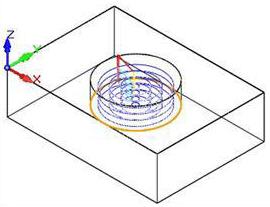 Feature/Region at Bottom - Toolpath |
This allows you to specify the Top of Cut for the selected Machining Feature/Region and is typically used when the selected region is not at top or bottom. The generated cuts will start at this specified Z location and cut down in Z to the specified total cut depth. This would be useful when the selected machining region is at the bottom edge of a fillet or chamfer.
When two or more curves are selected as Machining Features/ Regions, and using Pick Top for Location of Cut Geometry, sets the Top of cut for all regions at the same Z level.
2½ Axis Facing Operation Examples:
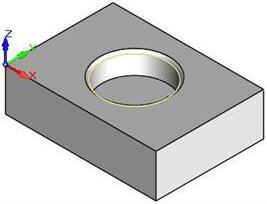 Feature/Region pick Top 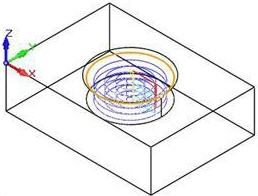 Feature/Region pick Top - Toolpath |
|
Hole Depth (H)
This allows you to specify the hole depth. Optional, you can check the box to Determine using 3D model to extract the hole depth from the part geometry.
Hole Diameter (D)
This allows you to specify the hole diameter. Optional, you can check the box For arcs, use arc diameter to extract the hole diameter from the part geometry.
|
This refers to the rotational cut direction of the tool in relation to the stock.
Select Climb (Down Cut) and the tool will be maintained in a downward motion into the stock.
 Climb (Down Cut) Select Conventional (Up Cut) and the direction of the tool will be maintained in an upward motion out of the stock.
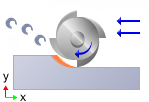 Conventional (Up Cut)
 One of the basic concepts to understand in any milling operation is Cut Direction. It can be characterized by how the flutes of the cutting tool engage the stock material and form the chip that is removed during cutting. In many of MecSoft CAM’s 2½ & 3 Axis toolpath strategies you will see that Cut Direction is defined by selecting one of three options, Climb, Conventional or Mixed. Let’s take a look at the characteristics of each option. One of the basic concepts to understand in any milling operation is Cut Direction. It can be characterized by how the flutes of the cutting tool engage the stock material and form the chip that is removed during cutting. In many of MecSoft CAM’s 2½ & 3 Axis toolpath strategies you will see that Cut Direction is defined by selecting one of three options, Climb, Conventional or Mixed. Let’s take a look at the characteristics of each option.
Read the full article...
|
|
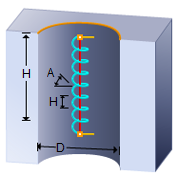 The following parameters allow you to specify the Helix path within the Hole Profile operation: The following parameters allow you to specify the Helix path within the Hole Profile operation:
Height (h) / Angle (A)
You can select to specify either the Height (H) or the Angle (A) for each helix cut.
Create full (360 degree) helixes only
Check this box to only create full 360 degree helix cuts during the operation.
Output each helix individually
Check this box to post each helix as an individual cut.
|
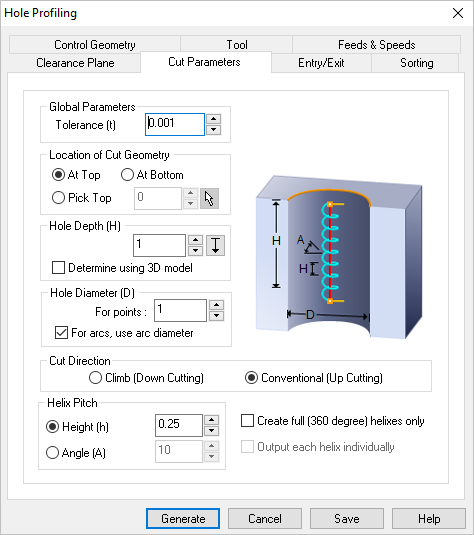

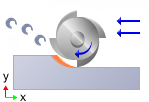

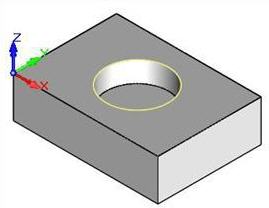
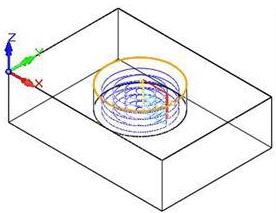
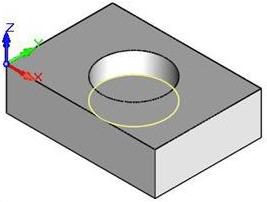
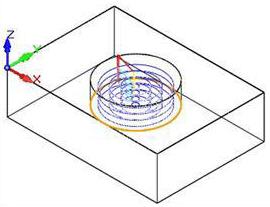
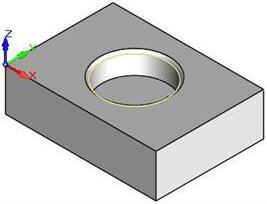
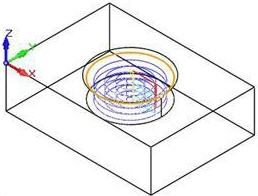
 One of the basic concepts to understand in any milling operation is
One of the basic concepts to understand in any milling operation is 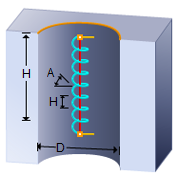 The following parameters allow you to specify the
The following parameters allow you to specify the