To create a Knowledge Base, start creating machining operations. Once created these machining operations can be re-sequenced if necessary. When completely satisfied with the machining operations used and their sequence, click Knowledge Base and Save to KB from the Program tab or pick the Save to Knowledge Base option by right clicking on Machining Operations and selecting the Save to Knowledge Base option. If no Geometry Selection Rules have been defined you are asked if you wish to define them.
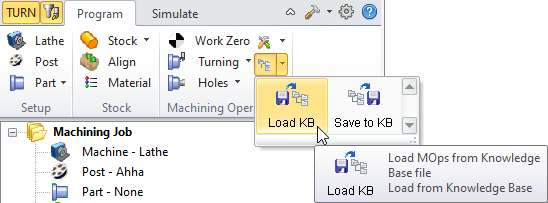 From the Program tab of the Machining Browser |
Select the Machining Job or one or more operations, then right-click and select Save to Knowledge Base.  by right click on Machining Operations |
If there are no Geometry Selection Rules set for the Knowledge Base the following message is displayed. If you wish to set Global selection rules for the Knowledge Base, pick Yes to display the Geometry Selection Rules dialog. You can assign Geometry Selection Rules for each operation in the Knowledge Base after it is loaded into another part. See Knowledge Base Rules for information about setting Selection Rules for a Knowledge Base. 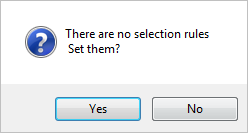 Geometry Selection Rules |