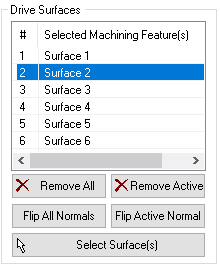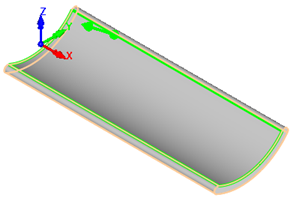The 4 Axis Drive Surface machining operation requires you to select Drive Surfaces as control geometry. The tool will remain normal to the selected Drive Surfaces while cutting. See Control Geometry for more information regarding feature/regions.
Drive surfaces are the model geometry which is used for tool path generation; it is the surface you want to work on and defines the shape to be milled. You can select multi surfaces. Drive surfaces determine the tool location and tool axis in some cases. |
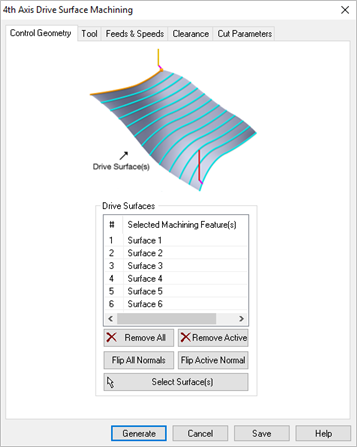 Dialog Box: Machining Features tab, 5 Axis Surface Normal Operations |
This section allows you to select the surfaces which act as the drive surfaces. Select Surface(s) Selecting this button minimizes the dialog and prompts you to select surfaces. To end the selection press the enter key on the keyboard or right mouse button click.
Remove All Removes all Selected Surfaces from the Selected Machining Feature(s) list. Remove Active This allows you to remove a region from the selection list. You need to select a region from the list of Selected Machining Feature(s) and click Remove Active or press the delete key on the keyboard. Surface Normals Tool path orientation is determined by surface normal direction. So if you have generated the tool path on the wrong side you can simply change the surface normal by flipping the surface normal and regenerate your tool path again. The surface normal for each surface is represented by a green arrow on the surface. Flip All Normals Selecting Flip All flips the surface normals of all surfaces selected as Machining Features. Flip Active Normal Selecting Flip Active flips the surface normal of the selected surface under Machining Region. 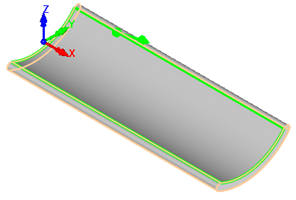 Flip Active Normal |