After a Knowledge Base is Loaded into the K-Bases tab of the Machining Objects Browser you can apply its operation definitions and selection rules to any current Setup in the Machining Browser.
1.Open a part file containing operations to use to create your Knowledge Base. 2.Create a Knowledge Base file. 3.Open a part that you want to apply the Knowledge Base to. 4.Load the Knowledge Base from the K-Bases tab of the Machining Objects Browser. 5.When asked if you want to set rules, pick No. 6.If desired, defined selection rules after the Knowledge Base is Loaded into the K-Bases tab. 7.Drag & Drop operations from the K-Bases into your Setup. 8.Open each operation in the Setup, assign Control Geometry and Regenerate. |
 K-Bases tab of the Machining Objects Browser |
Expanding an operation under the K-Bases tab displays the Selection Rules, Tool, Feeds/Speeds, Clearance and Parameters for that operation type in the Knowledge Base. You can Drag & Drop an operation type from the K-Bases tab up to your current Setup in the Machining Browser for programming. 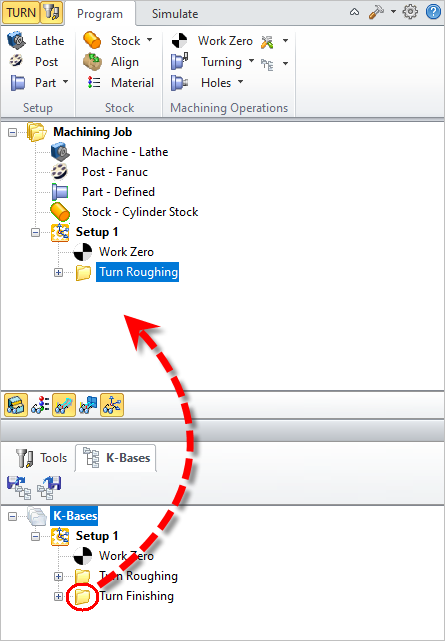 K-Bases tab of the Machining Objects Browser The operation is now available under the Machining Browser. Once you have defined the part geometry, you can edit the operation from the Machining Browser and generate the toolpath. 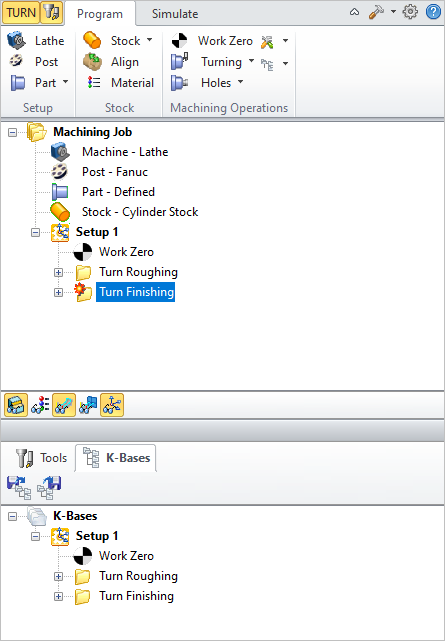 K-Bases tab of the Machining Objects Browser
|