After you have installed the software and you find that the RhinoCAM menu does not appear in the main menu of Rhino, please try restarting your computer.
If RhinoCAM does not automatically load there is probably an error in the installation of RhinoCAM. You can try to manually load RhinoCAM by going to the Tools > Options... menu entry in Rhino. This will bring up the dialog shown below:
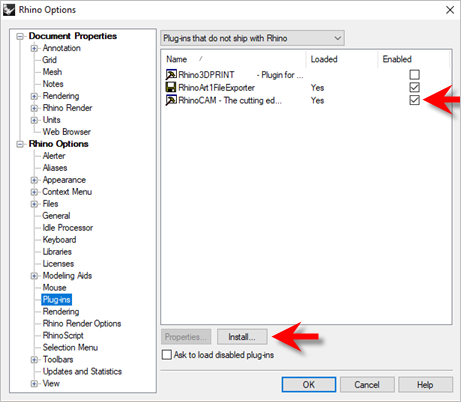 Dialog Box: Rhino Options Click the Install button. Browse to C:\Program Files\Rhinoceros x.x\Plug-ins\RhinoCAM 2024 for R7 (or R87). Select RhinoCAM 2024 For Rhino7.0.rhp (or RhinoCAM 2024 For Rhino8.0.rhp) Click OK to close the Rhino Options dialog. Once the plug-in is loaded you will see the RhinoCAM browser windows as well as the RhinoCAM menu bar entry in Rhino. If you exit Rhino normally, RhinoCAM will automatically load the next time you open a new session of Rhino. |
Make sure that the software was correctly installed. To do this you can browse to the installation folder of RhinoCAM and make sure that the file RhinoCAM 2024 For Rhino7.0.rhp (or RhinoCAM 2024 For Rhino8.0.rhp) is present. Also make sure that all the folders described in the Installation section are correctly installed. If you detect an incorrect installation, uninstall the software completely and reinstall it using the installation program again. This can be done by launching the RhinoCAM install program and selecting the Remove option. You can uninstall the software from the Control Panel and Add or Remove Program. If you are running Windows 7 or higher, you can uninstall by selecting Uninstall or Change a Program under Control Panel - Programs and Features. |