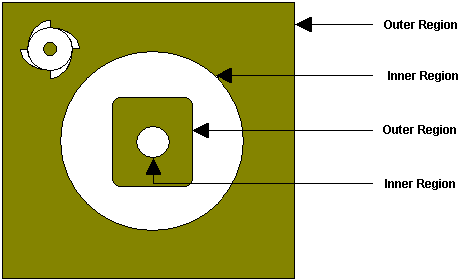Machining Regions also referred to as Control Geometry are curves or surface boundary edges that already exist in your model or separate new curves you create that coexist within your part. Be sure to read the Important Notes below before proceeding.
 Machining Regions must be selected before they can be used in a Profile operation. It should be noted that regions can be created and be present in a part file but if they are not selected in a Profile operation they will be ignored during toolpath computation. So creating a region does not make it active; you must use one of the Selection buttons on the Control Geometry tab of the Profile operation dialog before Generating the toolpath. Machining Regions must be selected before they can be used in a Profile operation. It should be noted that regions can be created and be present in a part file but if they are not selected in a Profile operation they will be ignored during toolpath computation. So creating a region does not make it active; you must use one of the Selection buttons on the Control Geometry tab of the Profile operation dialog before Generating the toolpath.
 Multiple regions can be defined and selected in a Profile operation. This is a very powerful feature and affords you fine control over the manufacturing process. Multiple regions can be defined and selected in a Profile operation. This is a very powerful feature and affords you fine control over the manufacturing process.
 There are two ways of working with Machining Regions. The first is by creating/deleting regions in a part file. The second is selecting regions from the Profile operation dialog. These are both unique processes and each have independent methods of being invoked. There are two ways of working with Machining Regions. The first is by creating/deleting regions in a part file. The second is selecting regions from the Profile operation dialog. These are both unique processes and each have independent methods of being invoked.
|
|
Machining
Region Type
|
Product Configuration
|
|
Standard
(STD)
|
Expert
(EXP)
|
Professional
(PRO)
|
Premium
(PRE)
|
Curve
|
|

|

|

|

|
Surface Boundary/Edge
|
|

|

|

|

|
Flat Area
|
|

|

|

|

|
Avoid Regions
|
|

|

|

|

|
|
To create regions select the Curve option from the main menu. This will bring up the curve creation tools in Rhino. You will be able to create rectangular, circular and polygonal regions using this toolbar. Regions can also be extracted from the 3D model using the tools available under Curve > Curve From Objects & Curve Edit Tools.
|
Multiple and nested regions can be selected, but not regions that intersect. Nested regions are handled according to the following rule: The tool will remain inside an outer region and outside an inner region. A region within an inner region is considered to be an outer region. In the following picture, the shaded areas are where the tool motions occur:
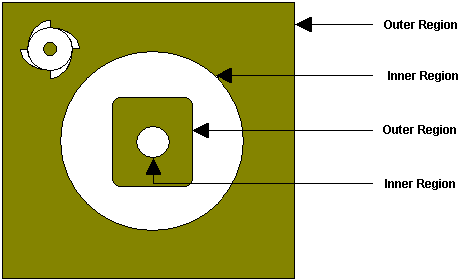 Multiple Regions |
Regions can be deleted using the tools available in Rhino .
|
Regions can be deleted by selecting them graphically in the display window or by using Edit > Select Objects tools from the menu bar. To delete the graphically selected regions, select Edit > Cut. You can also hit the Delete key on the keyboard to delete the active selections.
|